How to Save Massive Time Engaging in Facebook Groups
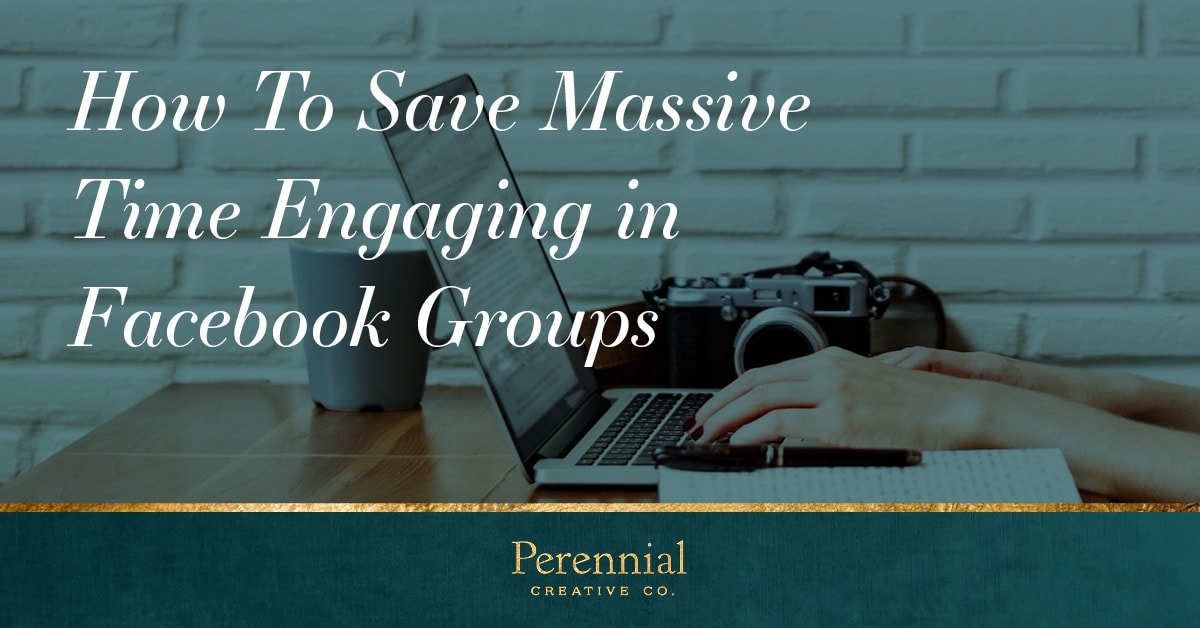
Facebook groups, they seem to be a necessary evil in our current online business ecosphere, and my relationship with them can be best described as a love-hate one.
I love them because they’re a great way to network, find opportunities, and talk about all the things that concern us as online business owners – things our friends and family just don’t understand. But, I hate them because with groups now topping out at over 50,000 members (I’m looking at you Rising Tide Society ), the conversations can be incredibly redundant or thinly veiled self-promotion or godforsaken humble brags.
Then all the posts from these groups start to flood your newsfeed with all sorts of business stuff, and it’s like you can never shut your business brain off. You just want to go to Facebook to escape and look at cat videos, check out the hot gossip from your random acquaintances and extended family, but no, there’s a post from someone mentioning taxes. Cue your blood pressure instantly rising and your chest tightening with anxiety.
Or worse yet, it fills your feed with business topics that are NOT relevant to you in the slightest, making it even harder to engage in the conversations that matter most to you and your business.
How I Used To Search Through Facebook Groups
For a long time, I was going directly into each one of my five or six of favorite groups, typing a few relevant keywords in the search box, and looking for conversations I could engage in on those topics.
By doing this, I discovered that I’d always find stuff to learn and people asking for little bits of knowledge that I actually had – I just didn’t realize it ‘til someone else was asking for it.
To help save me some time navigating to these groups on Facebook and wading through all the posts in my newsfeed, I started using OneTab to save my list of groups so I could quickly pull them all up with a single click.
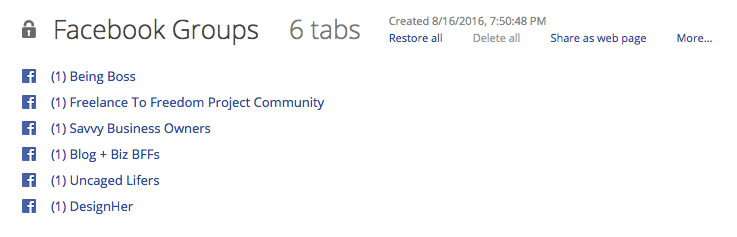
If you’re not familiar with OneTab, it’s an amazing Google Chrome plugin that will save a series of tabs for you so you can come back to them whenever you want. (They promote it as a way to save memory and prevent computer lag because Chrome and other browsers are notorious memory hogs. Because we all know opening a million tabs is just irresistible.)
I’ve created OneTab groups for client projects, personal projects (kitchen reno), my cat’s health issue (poultry – I think), etc., etc. It’s an incredible tool that’s a lot more functional than just sparing RAM.
Search All the Groups at THE SAME TIME!
Now, if you think OneTab is going to be great for saving you time sifting through all the content in your top Facebook groups, hold onto your keyboard because we’re about to take this to another level of productivity.
So, after following my OneTab method for awhile (pulling up my top groups and entering my search terms one by one), one day I randomly discovered there was a way to search ALL OF YOUR GROUPS on Facebook SIMULTANEOUSLY.
Now maybe you’ve known this for ages, but it took me a while to happen upon it. And when I did find it, I swear I heard angels singing.
Now I could easily check in on groups that I might not frequent as much simply by searching one topic in one place. AMAZING!
So, here’s how to do it:
Let’s imagine you’re an accountant who’s looking to engage with people about taxes and maybe you’re also generating some new course ideas. You start by typing your topic into the search bar on your Facebook homepage.
![]()
Once you hit “enter,” you’ll pull up a list of the “Top” posts for that search term – which searches everything on Facebook including groups, your friend’s posts, and public posts.
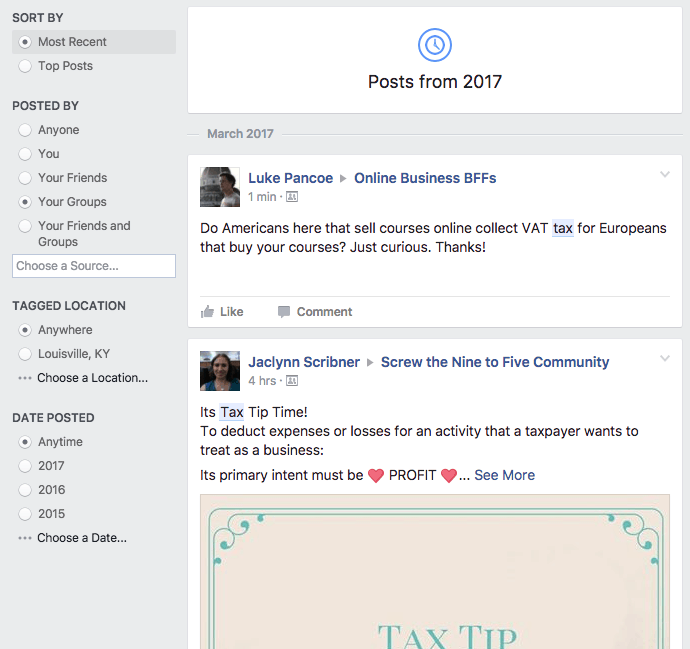
The results that come up might include group conversations if you’re more specific with your search term, but for me, “taxes” just pulled up a lot of randomness. And we don’t want randomness; we want specifics so we can do less digging.
Now, your instinct here might be to click on “Groups” there in the top menu bar – WRONG! That’s going to pull up groups about taxes which might be a little too broad or miss the mark if you’re looking to work with online business owners.
(Don’t click the Groups link here)

Instead, look to the left-hand menu at the filtering options – this is where you want to click that little radio button for “Your Groups.” You can filter further by group if you want to or you can search posts by your friends which might be useful if you have a lot of friends that are online business owners (not me). If this has been hard to follow, give this link a try. This will pull up a search for ‘taxes’ in YOUR Facebook groups.
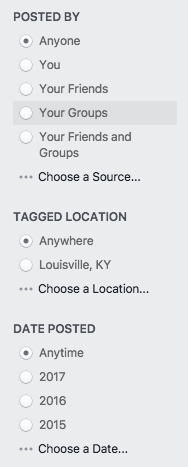
Once you get your search parameters set how you want, leave that tab open and create new tabs for other topics you want to search.
I created five search topics that I want to go back and visit on a regular basis. Occasionally I’ll look into other topics if I’m working on a new product or a special project for a client.
Now here’s the fun part.
- Make sure you install the OneTab Chrome plugin and you see the button on your browser window.
- Then make sure you only have those search tabs in your window (no other random things [put this post in a completely separate window] unless they are relevant to the searches you want to save.) For example, maybe you have a Google Doc that you add notes in while you search – remember, I’m envisioning you developing a course and you’re researching people’s tax issues. Finally, click that cute little OneTab button.
- VOILA!! They will all be magically sucked into your OneTab homepage – all accessible with just a couple simple clicks whenever you need ‘em!
There are still a couple more IMPORTANT steps, so stick with me!
After OneTab vacuums up your tabs, it’s going to call your new single tab something vague like 5 Tabs. #nothelpful! So, you’re going to title it something useful.
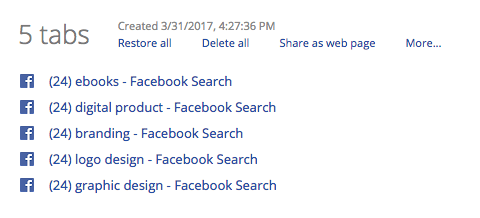
I call mine ‘Social Check In.’ (So creative, right?)
- Just click on the 5 Tabs title or ‘More…’ to rename it.
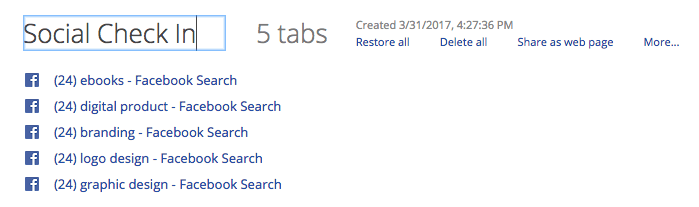
- ***NEXT, click on ‘More…’ and select ‘Lock this tab group.’ I know you’re busy, but DO NOT SKIP THIS STEP or you’ll regret it.*** If you don’t lock the group, when you go back to open it it will disappear unless you vacuum all the tabs up with OneTab, which you’ll forget to do as you go through each search term and close out the tabs as you go. I did it numerous times before I made myself lock my important tab groups. Essentially, that if you don’t lock the tab, you’ve only created a “temporary” OneTab group. This is something you would use simply for RAM purposes as you’re browsing, but if you want to return to this specific OneTab repeatedly, you need to lock it!
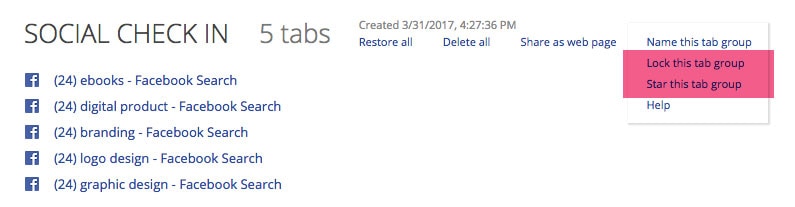
You can also star it if you want (helpful if you start to gather lots of OneTab groups like me and want to have your top OneTabs easily accessible) and another cool feature is you can share it as a web page. I can see the web page feature being SUPER USEFUL for clients, VAs, sharing appliance options with your husband, or your tile choices for your kitchen backsplash with your mom, etc.
So, there you have it, I hope this productivity hack will work wonders for you and that it helps you to engage more on the topics that actually matter to you and your business.
Do you have any creative uses for OneTab or any other tips on engaging in Facebook groups?
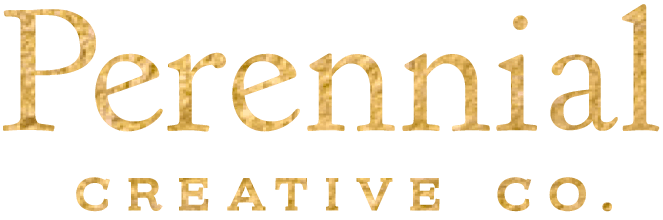
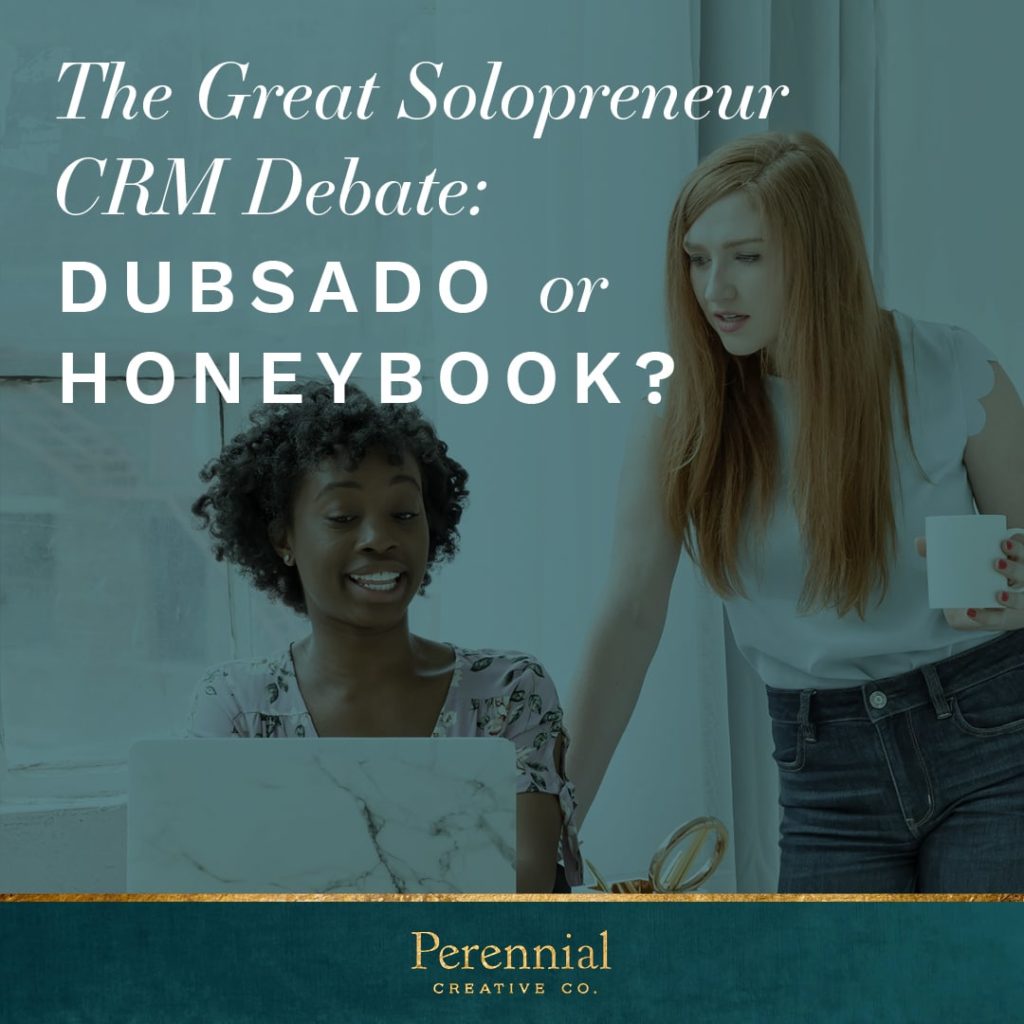

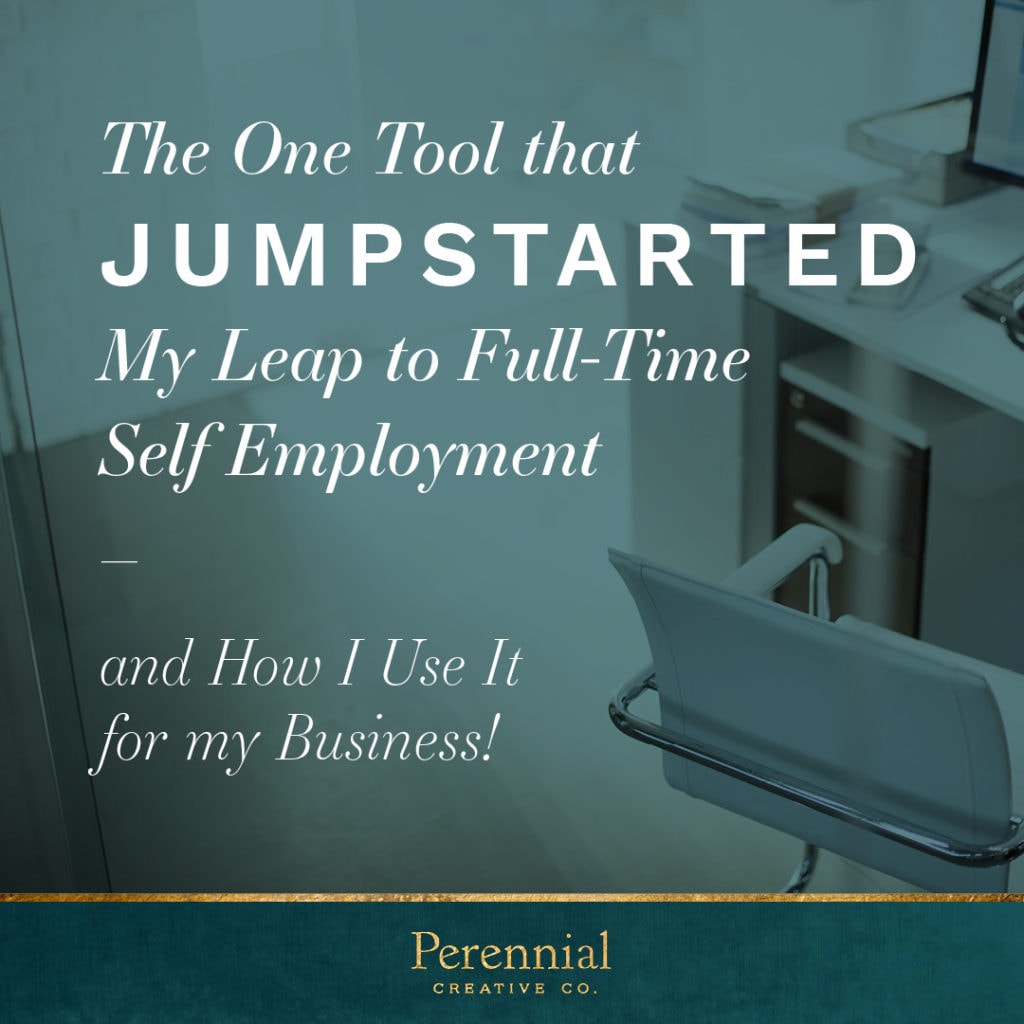
So helpful! Thank you!!! I love that search feature!
You’re welcome Brenda! Hope it comes in handy for you!
I had literally never heard of this tool – thanks so much for writing about it and sharing!
Yay! You’re welcome. I’m happy to share something new with you 🙂
[…] How to Save Massive Time Engaging in Facebook Groups {Lovely Day Atelier} […]
Wow, this is amazing. I have always wanted to be able to group my tabs!
I am reading this in 2021, so the search feature has changed but I love that you can name a tab for each search and make sure to LOCK IT.
Glad it’s useful for you! I’ve since found a new tab manager I love even more called Toby. Enjoy!