Stay on Top of Your Job Search with Trello
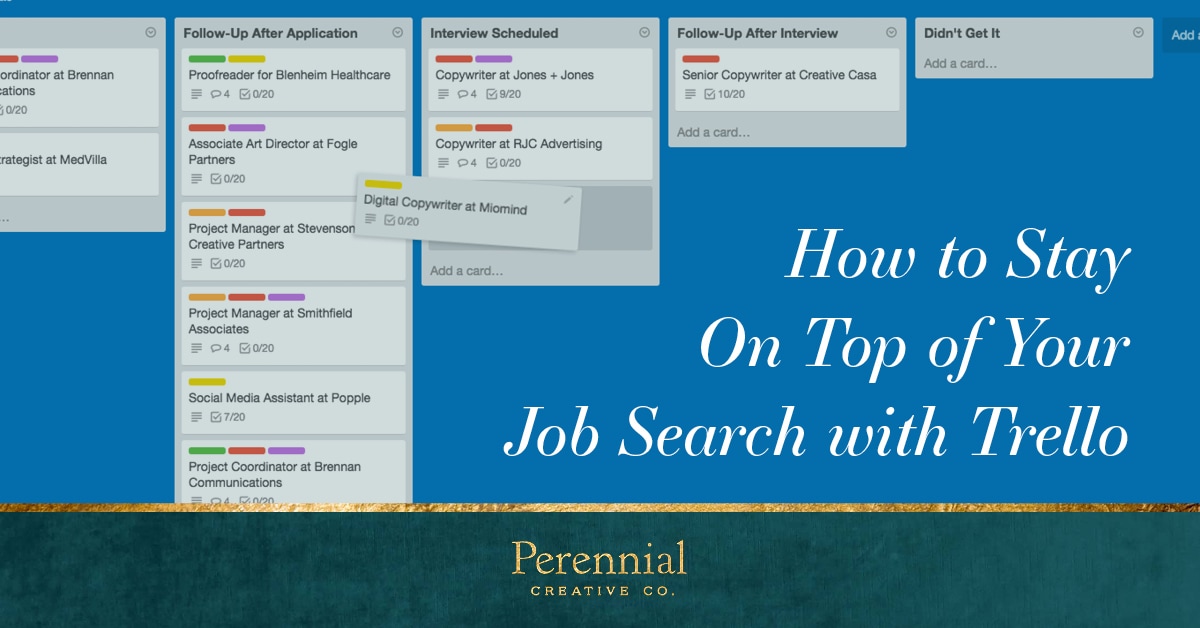
When you’re looking for a new job, it can be incredibly overwhelming to keep track of all the different opportunities and where you’re at with the jobs you’ve applied for and the ones you need to follow up on and the ones you have yet to apply for. A spreadsheet can be super helpful in this situation but as a visual person, a Trello board is more helpful to see all the positions at once and where you’re at with each opportunity. Not to mention, it can be hugely empowering to have a record of where you’re at in the application process to prevent you from getting discouraged.
I was inspired to create this by something I use for my own business, Sidekick’s template for tracking personal connections. I don’t use it as religiously as I should, but when I do, it works really well. Here’s how to use my free template to help you track your job applications.
1. First you’ll need a free Trello account to use this handy-dandy template. Get one here.
2. Copy the Job Search Tracking Template.

3. Hover over the white example card button and click on the pencil icon that appears at the top right corner.
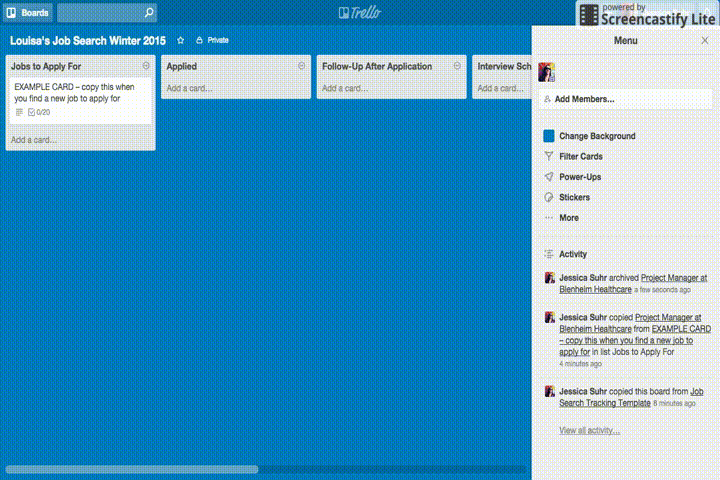
4. Click Copy, add the Job Title and Company as the Title and then the green Create Card button that appears. (Under Copy to… keep this Card on the Job Search Template board and on the Jobs to Apply For List.)
5. Now click on your new Card (the new white box that appeared in your Jobs to Apply For List) and all the info on the back of that card will appear.
6. Use the Checklists to track where you’re at in the process. Add or remove from the checklists as need to suit your specific needs. Do this on the master card for it to apply to all future cards you create.
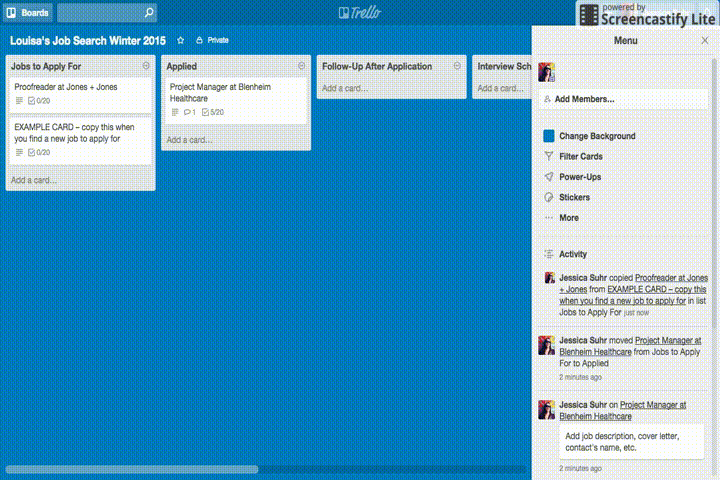
7. Use the Activity section at the bottom of the card to keep track of all the different information like the link to the job description, info about the hiring manager or other relevant people at the company, the text for your cover letter, etc. Trello is really powerful in that you can add links, files, and content to each card. Then you can search that content easily at the top. You can even create labels for cards and color code them and sort with them. Get started with labels in Trello here.
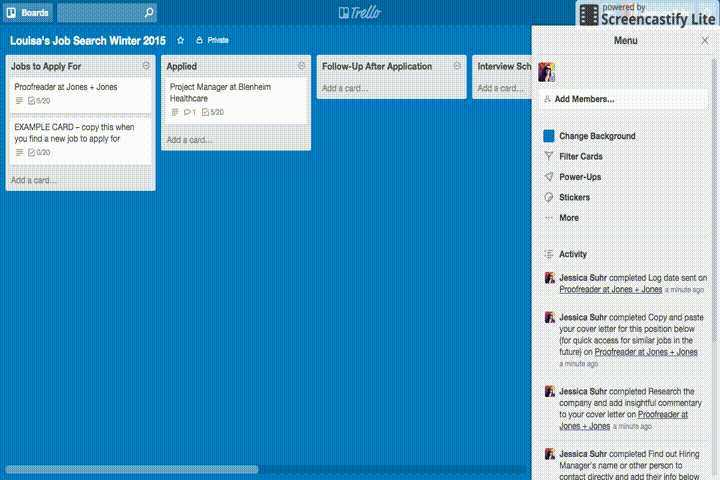
8. Once you have applied for a job, drag it to the Applied List then continue to drag that card through the various lists as you move through the process. And if you don’t get the job, it might be tempting to just trash the card, but don’t! Move it to the Didn’t Get It List and you’ll have all the valuable content (cover letter, job description, etc) to use if a similar opportunity comes up. Or hey, maybe another opportunity at the same company comes up and you won’t have to go searching for the same info again.
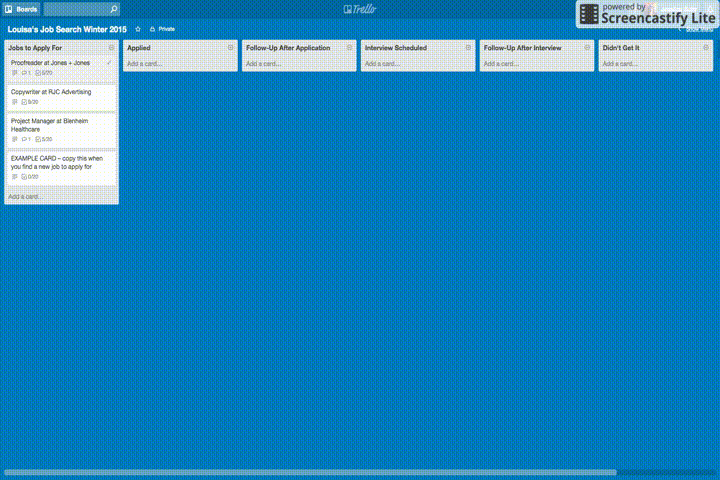
To add a calendar, turn on the calendar Power-Up (on the menu at the right, click Power-Ups and enable Calendar) and you can access a calendar within Trello to have an overview of Due Dates you set for various cards (do this on the back of the card). To add this to your own calendar, click the gear icon next to the Disable button in the Calendar section of Power-Ups and enable the personal iCalendar feed. You can then copy and paste that link to your own calendar. I do this for my design projects boards and it’s super helpful.
I highly recommend turning on card aging for this so you can easily visually see what you need to follow up on. On the menu at the right, click Power-Ups and enable Card Aging.
Remember, this is my basic template for getting started. If you want to edit the template card checklists to suit your specific needs or your specific industry, please do!
And in case you prefer a step-by-step video with a little commentary, I made this screencast for you that goes over the whole process and includes info on labels and card aging.
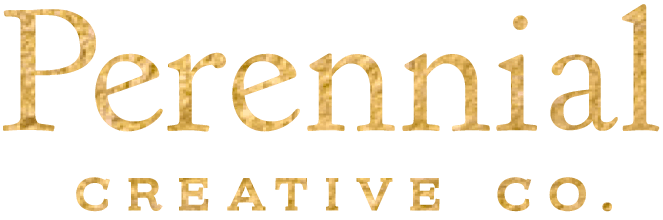
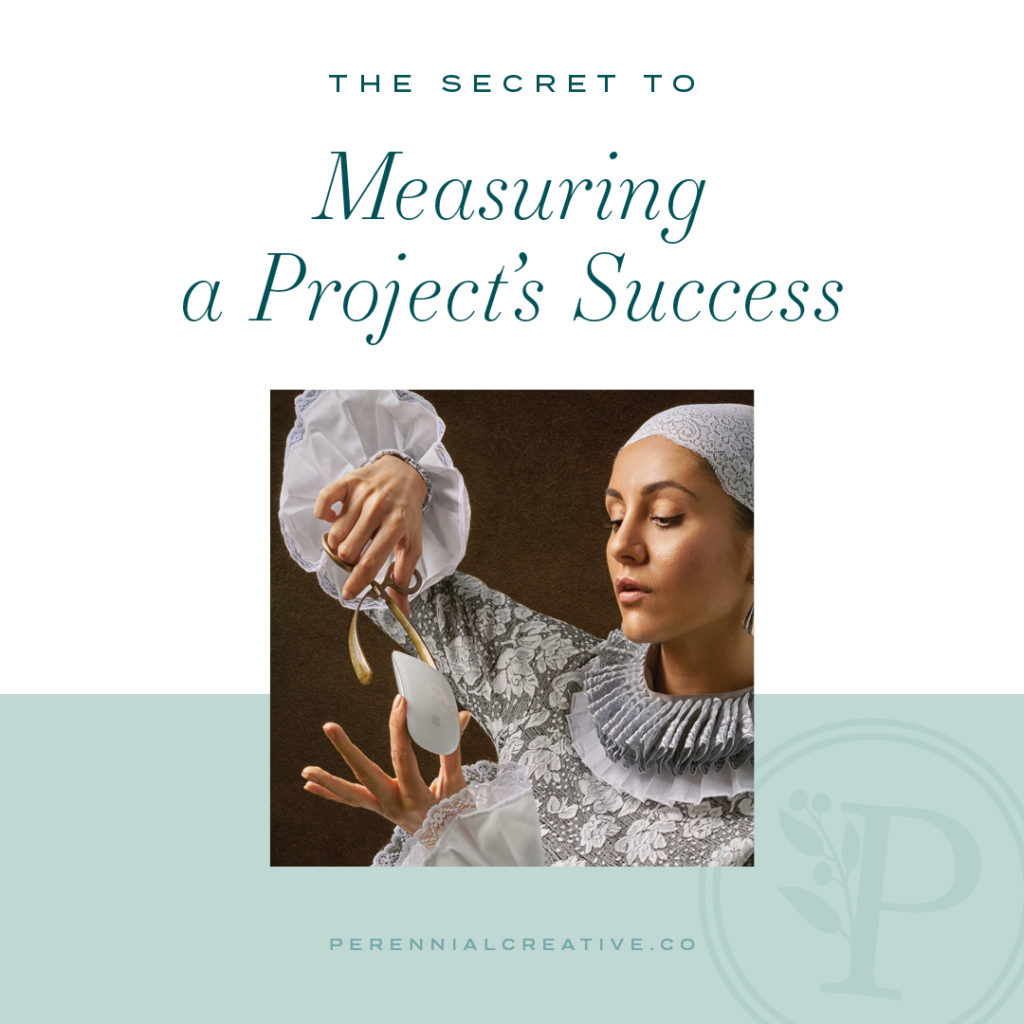
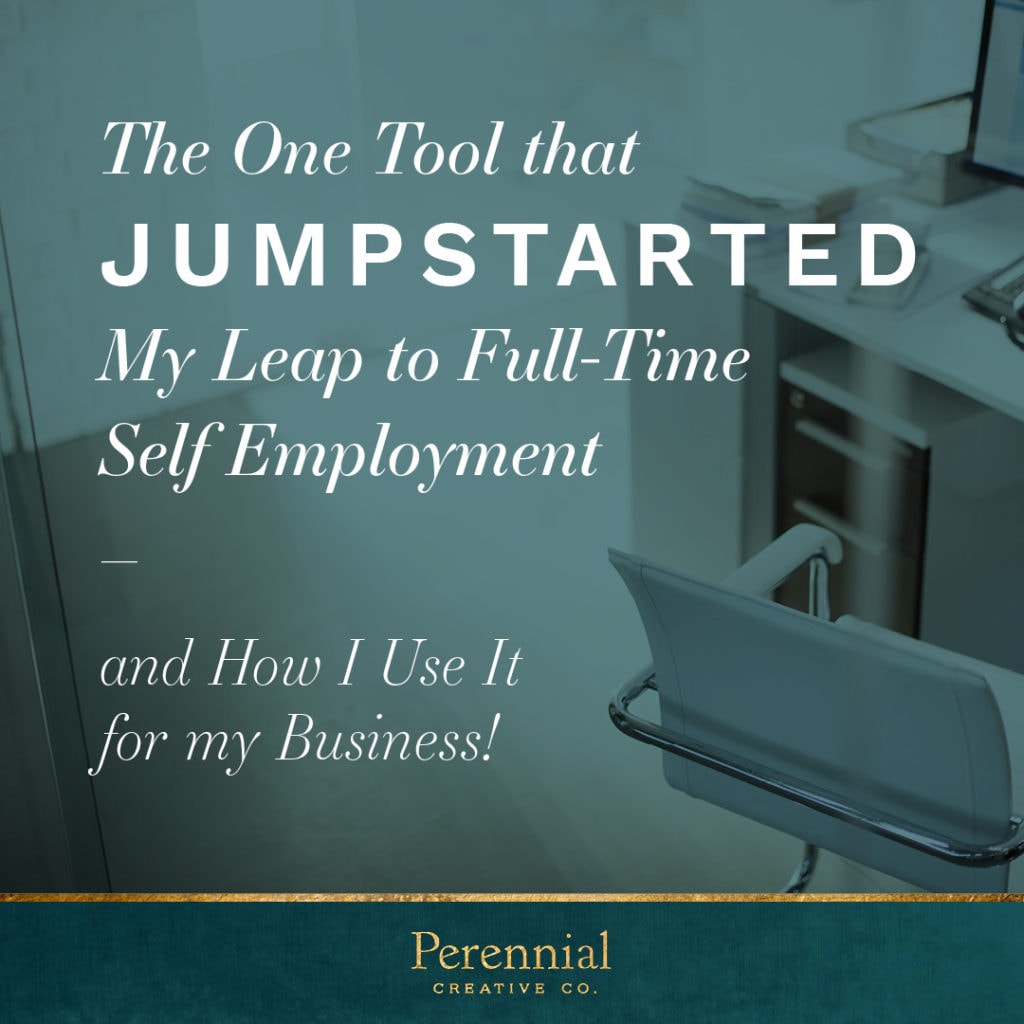

Lovely tutorial – you really laid it all out! I haven’t heard of that before but it looks super handy. Thanks for sharing!
Thanks Emily!
Love this post! Love how interactive the slides are!
Thanks Crystal. Glad you like the slides, it was my first time trying something like that!
This is such an interesting freebie! Love this idea!
Thanks Julienne!
I love Trello for project management – and getting a job is just one big project. Great suggestion!
You’re right! One of the most important projects in life 🙂
[…] https://perennialcreative.co/trello-for-job-search […]
Thank you for sharing these awesome tips, Jessica! It definitely helps me keep organized.